Microbes on Earth
R session 01 - Introduction to R
Daniel Vaulot
2021-10-12
Microbes on Earth
R sessions
1 - Introduction to R
2 - Data wrangling
3 - Data visualisation
4 - Analysis of metabarcoding data
Outline
- What is R and why use R ?
- Resources
- Get started
- Fundamentals of R
- Data objects
- Vectors
- Operators
- Functions
- Packages
Introduction
- For those who are experts in R
Introduction
- For those who are experts in R
- please refrain to answer during this session...
- help your neighbor (once COVID is gone...)
Introduction
- For those who are experts in R
- please refrain to answer during this session...
- help your neighbor (once COVID is gone...)
- Two special slide formatting
Your turn...
Introduction
- For those who are experts in R
- please refrain to answer during this session...
- help your neighbor (once COVID is gone...)
- Two special slide formatting
Your turn...
Warning
Introduction
Why use R ?
- Script vs. Menu driven software (e.g. Excel)
- Can be re-rerun with new data
- Reproducible workflow
Introduction
Why use R ?
- Script vs. Menu driven software (e.g. Excel)
- Can be re-rerun with new data
- Reproducible workflow
- Open source
- Huge number of libraries
- Tidy "universe" : tidyverse and ggplot2
- Very easy to manipulate tables (select columns, create new variables)
- High quality graphics
Introduction
Why use R ?
- Script vs. Menu driven software (e.g. Excel)
- Can be re-rerun with new data
- Reproducible workflow
- Open source
- Huge number of libraries
- Tidy "universe" : tidyverse and ggplot2
- Very easy to manipulate tables (select columns, create new variables)
- High quality graphics
- Work environment
- R studio
Introduction
Why use R ?
- Script vs. Menu driven software (e.g. Excel)
- Can be re-rerun with new data
- Reproducible workflow
- Open source
- Huge number of libraries
- Tidy "universe" : tidyverse and ggplot2
- Very easy to manipulate tables (select columns, create new variables)
- High quality graphics
- Work environment
- R studio
- Document your data processing
- R markdown
- Create HTML, pdf, presentations
Introduction
Why use R ?
- Script vs. Menu driven software (e.g. Excel)
- Can be re-rerun with new data
- Reproducible workflow
- Open source
- Huge number of libraries
- Tidy "universe" : tidyverse and ggplot2
- Very easy to manipulate tables (select columns, create new variables)
- High quality graphics
- Work environment
- R studio
- Document your data processing
- R markdown
- Create HTML, pdf, presentations
- Share your data and workflow
- GitHub
Introduction
What can you do with R ?
Introduction
What can you do with R ?
- Science
- Statistics of course...
- Data processing
- Graphics
- Time series analyses
- Maps
- Bioinformatics
Introduction
What can you do with R ?
- Science
- Statistics of course...
- Data processing
- Graphics
- Time series analyses
- Maps
- Bioinformatics
- But also
- Teach
- Do a presentation
- Write your CV
- Build a web site
- Write a book
- Much more...
Introduction
What can you do with R ?
- Science
- Statistics of course...
- Data processing
- Graphics
- Time series analyses
- Maps
- Bioinformatics
- But also
- Teach
- Do a presentation
- Write your CV
- Build a web site
- Write a book
- Much more...
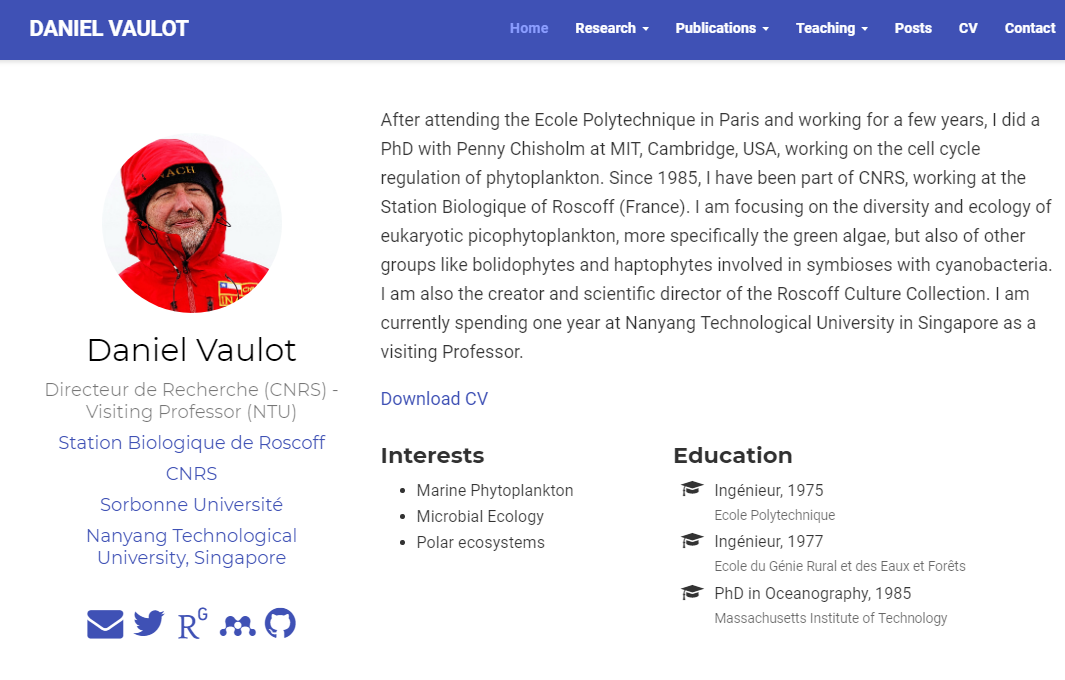
Resources
Forum
Let's get started
The R studio interface
- Bottom left
- Console
- Top left
- File editor for .R and .Rmd files
- Data frame visualization
- Top right
- Environment (i.e. R objects)
- History
- Bottom right
- Files
- Plots
- Packages
- Help
Let's get started
Create a new project
- Open R studio
- Create new project for the course in a new directory
- e.g.
Microbes course
- e.g.
Let's get started
Your first script
print("Hello world")[1] "Hello world"Two ways to proceed
- Type directly in command window
Let's get started
Your first script
print("Hello world")[1] "Hello world"Two ways to proceed
Type directly in command window
Create a new script
Type in script window
- Select and execute (CTRL-R)
- Source the script
The R language
variables are abstracting your data
> greeting = "Hello world"> print(greeting)[1] "Hello world"The R language
variables are abstracting your data
> greeting = "Hello world"> print(greeting)[1] "Hello world"> greeting = "Bonjour"> print(greeting)[1] "Bonjour"The R language
variables are objects
- Assignement done with <-
> x <- 1> y <- 2> x + y[1] 3The R language
variables are objects
- Assignement done with <-
> x <- 1> y <- 2> x + y[1] 3> z <- x + y> z[1] 3The R language
= can be used instead of <- but refrain from it (not good style)
> z = x + yThe R language
= can be used instead of <- but refrain from it (not good style)
> z = x + yYou can view the values of the objects in R-studio environment window (top-right)
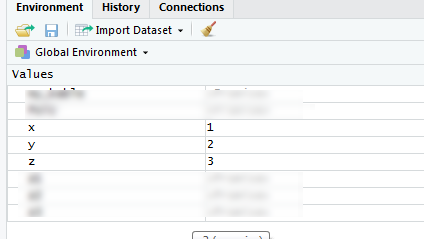
The R language
R is case sensitive
> ZThe R language
R is case sensitive
> Z> ZError in eval(expr, envir, enclos): objet 'Z' introuvableThe R language
Rules for naming objects
- Use
- letters
- numbers
- the dot
- the underscore (not the minus sign !)
- Start always with a letter
Myvariable,Myvariable1,Myvariable.1,Myvariable-01are OK1Myvariable,My-variable,Myvariable@are not OK
R objects
Data types
character: "Daniel", "This is a course in R", 'Joe Biden'
numeric: 2, 15.5, 10e-3
integer: 2L (the L tells R to store this as an integer)
date: 2018-02-25
logical: TRUE, FALSE
complex: 1+4i (complex numbers with real and imaginary parts)
R objects
Data types
character: "Daniel", "This is a course in R", 'Joe Biden'
numeric: 2, 15.5, 10e-3
integer: 2L (the L tells R to store this as an integer)
date: 2018-02-25
logical: TRUE, FALSE
complex: 1+4i (complex numbers with real and imaginary parts)
No data "NA"
Not a number "NaN" (e.g. division by zero)
R objects
Data structures
Vector
List
Matrix
Data frames
Function
Vectors
The basic R structure is a vector (think as a column in Excel): ⎡⎢⎣102030⎤⎥⎦
Vectors
The basic R structure is a vector (think as a column in Excel): ⎡⎢⎣102030⎤⎥⎦
A vector can contain only a single element [10]
Vectors
The basic R structure is a vector (think as a column in Excel): ⎡⎢⎣102030⎤⎥⎦
A vector can contain only a single element [10]
Assign a value to a vector
x <- 10 x[1] 10Vectors
Assign several elements
x <- c(10,20,30) x[1] 10 20 30Vectors
Assign several elements
x <- c(10,20,30) x[1] 10 20 30Assign range
x <- 10:30 x [1] 10 11 12 13 14 15 16 17 18 19 20 21 22 23 24 25 26 27 28 29 30Vectors
Assign characters
PoTU <- c("Jo", "Biden") PoTU[1] "Jo" "Biden"Vectors
Assign characters
PoTU <- c("Jo", "Biden") PoTU[1] "Jo" "Biden"Assign logical
flags <- c(TRUE, FALSE, TRUE) flags[1] TRUE FALSE TRUEVectors
Access specific elements of a vector
First
x[1][1] 10Vectors
Access specific elements of a vector
First
x[1][1] 10Range
x[1:5][1] 10 11 12 13 14Vectors
Access specific elements of a vector
First
x[1][1] 10Range
x[1:5][1] 10 11 12 13 14Remove one element
x[-1] [1] 11 12 13 14 15 16 17 18 19 20 21 22 23 24 25 26 27 28 29 30Operators
Arithmetic Operators
| Operator | Description |
|---|---|
| + | addition |
| - | subtraction |
| * | multiplication |
| / | division |
| ^ or ** | exponentiation |
| x %% y | modulus (x mod y) 5%%2 is 1 |
| x %/% y | integer division 5%/%2 is 2 |
Operators
Arithmetic Operators
We are performing vector operations !
⎡⎢ ⎢ ⎢⎣123..⎤⎥ ⎥ ⎥⎦+⎡⎢ ⎢ ⎢⎣123..⎤⎥ ⎥ ⎥⎦=⎡⎢ ⎢ ⎢⎣246..⎤⎥ ⎥ ⎥⎦
Think about it as adding 2 columns in Excel.
Operators
Arithmetic Operators
Vector one element
x <- 1 y <- 2 z <- x + y z[1] 3Operators
Arithmetic Operators
Vector several elements
# Two instructions on the same line x <- 1:9; y <- 1:9 z <- x + y z[1] 2 4 6 8 10 12 14 16 18Operators
Arithmetic Operators
Vector several elements
# Two instructions on the same line x <- 1:9; y <- 1:9 z <- x + y z[1] 2 4 6 8 10 12 14 16 18- Several instructions on same line separate by ;
- The hastag # indicate a comment -> Use heavily to document your code
- However, it is even better to use R markdown (look it up for next class)
Operators
Arithmetic Operators
Vector several elements
# Two instructions on the same line x <- 1:9; y <- 1:9 z <- x + y z[1] 2 4 6 8 10 12 14 16 18- Several instructions on same line separate by ;
- The hastag # indicate a comment -> Use heavily to document your code
- However, it is even better to use R markdown (look it up for next class)
Use the other operators
Operators
Logical Operators
| Operator | Description |
|---|---|
| < | less than |
| <= | less than or equal to |
| > | greater than |
| >= | greater than or equal to |
| == | exactly equal to |
| != | not equal to |
| !x | Not x |
| x | y | x OR y |
| x & y | x AND y |
| isTRUE(x) | test if X is TRUE |
Operators
Logical Operators
x <- TRUE y <- FALSE z1 <- x | y z2 <- x == yOperators
Logical Operators
x <- TRUE y <- FALSE z1 <- x | y z2 <- x == y[1] TRUE[1] FALSEDo not mix
- == which is logical operator
- = which is assignement
Functions
Functions perform specific task on objects
- e.g. to concatanate strings we use paste()
Functions
Functions perform specific task on objects
- e.g. to concatanate strings we use paste()
paste(first,last)[1] "Jo Biden"Functions
Functions perform specific task on objects
- e.g. to concatanate strings we use paste()
paste(first,last)[1] "Jo Biden"Functions take arguments and return an object called result
To know the arguments use ?
? paste() # Do not forget the parenthesisFunctions
Functions perform specific task on objects
- e.g. to concatanate strings we use paste()
paste(first,last)[1] "Jo Biden"Functions take arguments and return an object called result
To know the arguments use ?
? paste() # Do not forget the parenthesisWhat happened ?
Functions
Functions perform specific task on objects
- e.g. to concatanate strings we use paste()
paste(first,last)[1] "Jo Biden"Functions take arguments and return an object called result
To know the arguments use ?
? paste() # Do not forget the parenthesisWhat happened ?
- Can go directly to Help panel and type function name
Functions
Help
Functions
Help
Functions
Write your own function
If you write 3 times the same piece of code, then write a function...
my_sum <- function(a, b) { c <-a + b return (c) }- my_sum : function name
- first_number, second_number : arguments
- instructions are enclosed by braces ({})
- return() : the value(s) returned
Functions
Call your function
my_sum(10, 20)[1] 30Functions
Call your function
my_sum(10, 20)[1] 30- better
my_sum(a = 10, b = 20)[1] 30Functions
Examples of functions
Most of the time you do not have to write functions because someone has already written one for what you want to do...
- Sum
x <- 1:100 sum(x)[1] 5050Functions
Examples of functions
Most of the time you do not have to write functions because someone has already written one for what you want to do...
- Sum
x <- 1:100 sum(x)[1] 5050- Normal distribution
y <- rnorm(10, mean = 0, sd = 1) y [1] 0.18698515 -1.90285690 1.06906481 -0.55548326 0.59540370 -0.04581134 0.38981055 0.92785608 -0.81038363 -0.08401824Functions
Statistics
mean(y)[1] -0.02294331 sd(y)[1] 0.8903981Functions
Statistics
mean(y)[1] -0.02294331 sd(y)[1] 0.8903981Sample more points... 10,000 instead of 100
y <- rnorm(10000, mean = 0, sd = 1) mean(y)[1] 0.003199685 sd(y)[1] 1.003417Functions
Plot
Histogram
library(graphics) hist(y)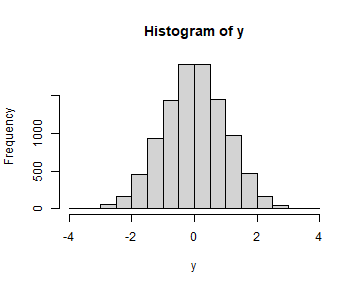
- What is this "library()"
Packages
Packages are set of functions that have a common goal
They are really the strength of R
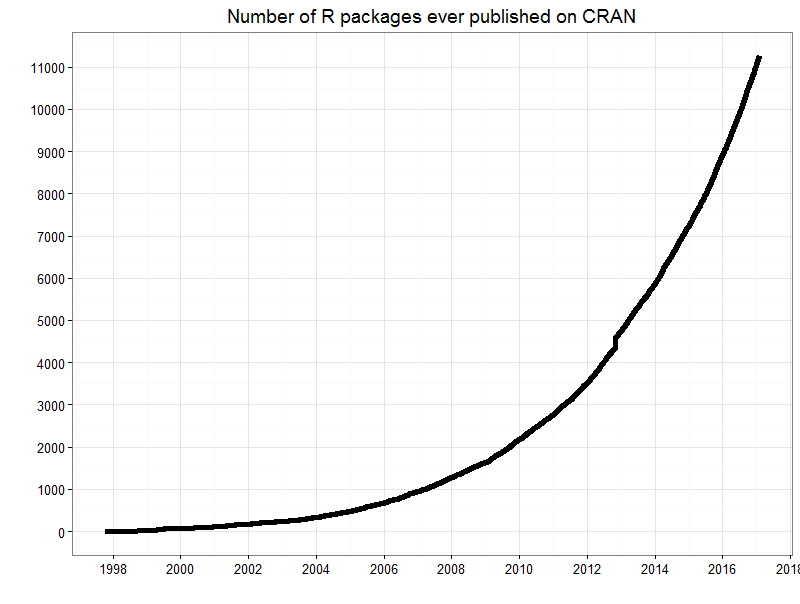
And these are only the "official"" packages. You can find more on GitHub
Packages
Installing a package
Download on your computer the package you need
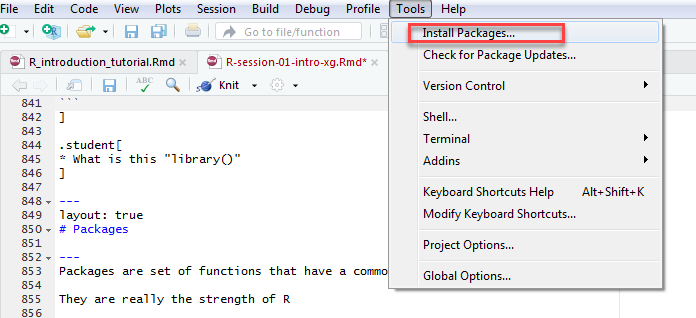
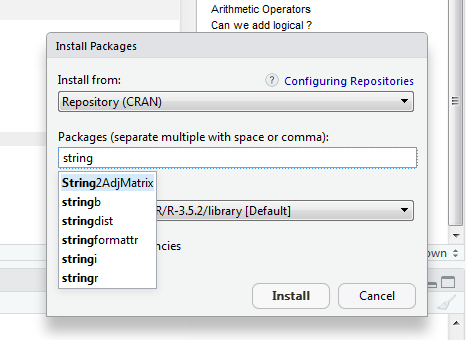
Install package stringr (to manipulate strings of characters)
Packages
Using a package
To use functions from the package
- use the syntax
package::function
stringr::str_c(first,last, sep= " ")[1] "Jo Biden"Packages
Using a package
To use functions from the package
- use the syntax
package::function
stringr::str_c(first,last, sep= " ")[1] "Jo Biden"- load the package with the library function
library(stringr) str_c(first,last, sep= " ")[1] "Jo Biden"Packages
Using a package
To use functions from the package
- use the syntax
package::function
stringr::str_c(first,last, sep= " ")[1] "Jo Biden"- load the package with the library function
library(stringr) str_c(first,last, sep= " ")[1] "Jo Biden"Sometimes functions from different libraries have similar names
Packages
List installed packages
Recap
- R is case sensitive: Z != z
- Objects: data types vs data structures
- Vectors: think in vector operations
- Operators: arithmetic vs. logical
- Functions: try to practice
Next: 02 - Data wrangling
- Data frames
- Concept of tidy data
- Reading data
- Manipulating data
- Selecting columns
- Selecting ows