Fundamentals of Data Science for EESS
R session 03 - Git
Daniel Vaulot
2021-01-20
1 / 32
Outline
- Git
- Commit and uncommit
- Branching and merging
- GitHub
2 / 32
Intro to Git
What is Git ?
- VCS: Version control system
- Created by Linus Torvald in 2005
3 / 32
Intro to Git
What is Git ?
- VCS: Version control system
- Created by Linus Torvald in 2005
What Git useful for ?
3 / 32
Intro to Git
What is Git ?
- VCS: Version control system
- Created by Linus Torvald in 2005
What Git useful for ?
- Keep traces of all changes done to your work
- Undo changes
- Perform test on software you are developing
- Backup your work (
GitHub)
- Team work
- Collaborate with a small team (
GitHub) - Participate into software development (
GitHub) - Write paper in collaborative way (
Overleaf- On-line Latex) - Provide supplementary data for your papers (
Figshare) ...
- Collaborate with a small team (
3 / 32
Intro to Git
Resources
- Pro GIT: https://git-scm.com/book/en/v2
- GitHub guide: https://guides.github.com
- Happy Git with R: https://happygitwithr.com/
Software
- Git: https://git-scm.com
- Git desktop: https://github.com
- GitHub account: https://desktop.github.com
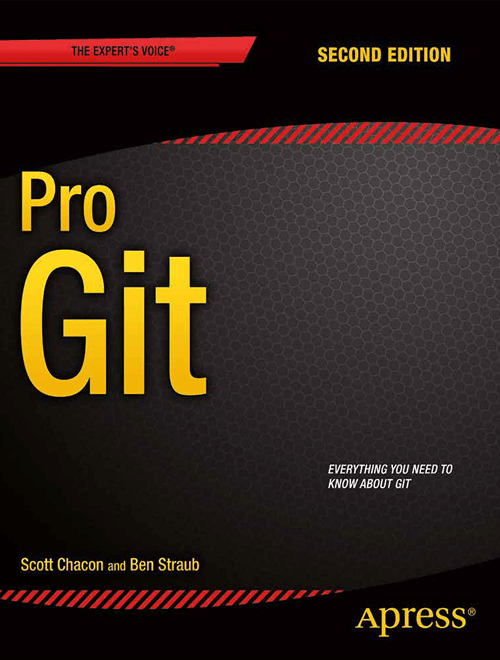
4 / 32
Intro to Git
Version control system (VCS) - Traditional
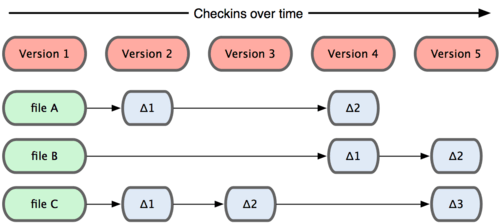
- Store data as changes to a base version of each file
5 / 32
Intro to Git
Version control system (VCS) - Git
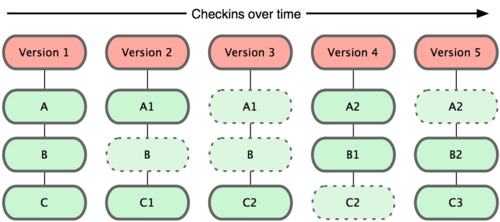
- Git takes a snapshot at each time
- Only stores what has changed
6 / 32
Intro to Git
Version control system (VCS) - Git
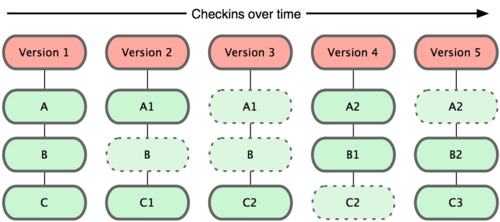
- Git takes a snapshot at each time
- Only stores what has changed
- Changes are stored in a local database inside your directory (.git)
6 / 32
Intro to Git
Three states for a file: committed, modified, and staged
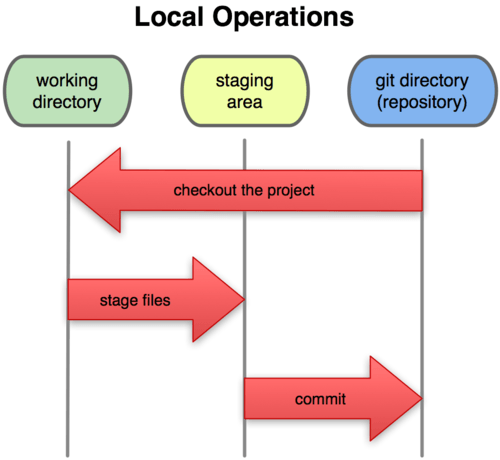
- Need to be familiar with the vocabulary
7 / 32
Intro to Git
Three states for a file: committed, modified, and staged
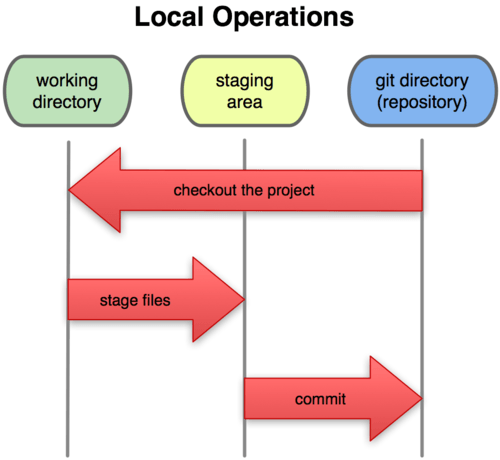
- Need to be familiar with the vocabulary
- Committed: data is safely stored in your local database.
7 / 32
Intro to Git
Three states for a file: committed, modified, and staged
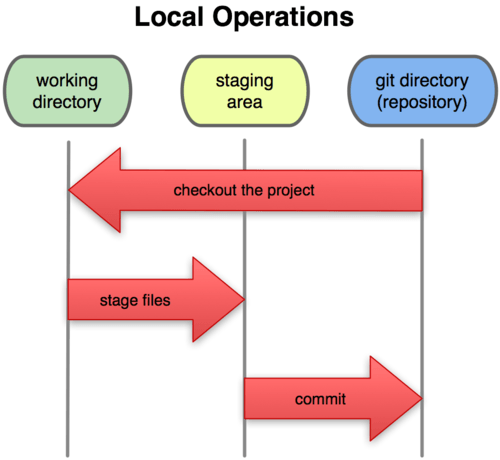
- Need to be familiar with the vocabulary
- Committed: data is safely stored in your local database.
- Modified: file changed BUT not committed in your database yet.
7 / 32
Intro to Git
Three states for a file: committed, modified, and staged
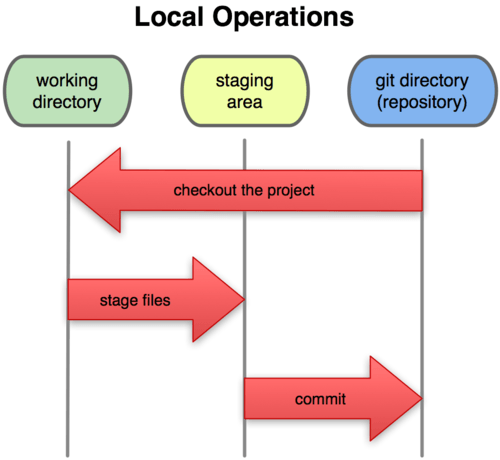
- Need to be familiar with the vocabulary
- Committed: data is safely stored in your local database.
- Modified: file changed BUT not committed in your database yet.
- Staged: modified file is marked to go into your next commit snapshot.
7 / 32
Local Git - Committing
Three different ways of committing
- Using R studio interface
- Using GitHub Desktop (my prefered)
- Using Git bash - The hard way
8 / 32
Local Git - Committing
Create R project and initialize Git
- Create project in a new directory : git_01
- Create a new project
- Select "Create git repository"
- You can also change Project Options (Tools/Project Options/Git/Git)
- Create a new Rmd file and save it
9 / 32
Local Git - Committing
Create R project and initialize Git
- Create project in a new directory : git_01
- Create a new project
- Select "Create git repository"
- You can also change Project Options (Tools/Project Options/Git/Git)
- Create a new Rmd file and save it
- On top-right window go Git tab
- Stage the files you want to commit
- Commit
- Must write a message explaining what you changed
9 / 32
Local Git - Committing
Commiting changes with R
- Make a new change to the Rmd file
- Stage and Commit
- R shows the differences
- Enter new comment and commit
10 / 32
Local Git - Committing
Commiting changes with R
- Make a new change to the Rmd file
- Stage and Commit
- R shows the differences
- Enter new comment and commit
- Click on history
- Each commit has a hash value
- a80df29cc709e25db49cdfed11c0c1b0399d4a72
- Can open first version of the Rmd file
10 / 32
Local Git - Committing
Commit with GitHub Desktop
- Make a new change under R
- Save
- Open GitHub Desktop
11 / 32
Local Git - Committing
Commit with GitHub Desktop
- Make a new change under R
- Save
- Open GitHub Desktop
- File/New repository
- Add existing repository
- Navigate to directory
11 / 32
Local Git - Committing
Commit with GitHub Desktop
- Make a new change under R
- Save
- Open GitHub Desktop
- File/New repository
- Add existing repository
- Navigate to directory
- Commit change
- You can check in R the Commit
11 / 32
Local Git - Reverting
Revert Commit with GitHub Desktop
- History
- Right-click : Revert Commit
12 / 32
Local Git - Reverting
Revert Commit with GitHub Desktop
- History
- Right-click : Revert Commit
- Go back to R
- Magic the changes have been reverted...
- Examine history (refresh if necessary)
- In fact revert is a new commit
12 / 32
Local Git - Reverting
Revert Commit with GitHub Desktop
- History
- Right-click : Revert Commit
- Go back to R
- Magic the changes have been reverted...
- Examine history (refresh if necessary)
- In fact revert is a new commit
Next slide: GitHub
12 / 32
Local Git - Branching
Why create branches ?
- Testing: Do not destroy your own work
- Collaborative work: Different people can contribute and fix bugs
13 / 32
Local Git - Branching
How the data are stored
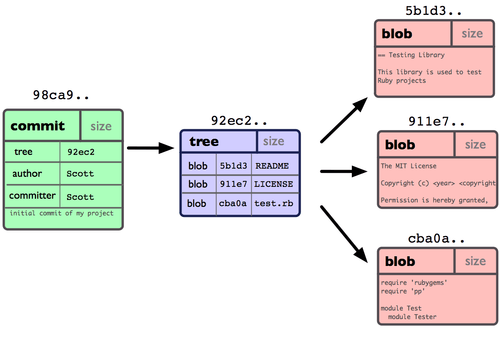
Three elements:
- blobs - contain the contents of the different files
- tree - pointer to the list of the blobs
- commit - pointer to the tree
14 / 32
Local Git - Branching
Commit
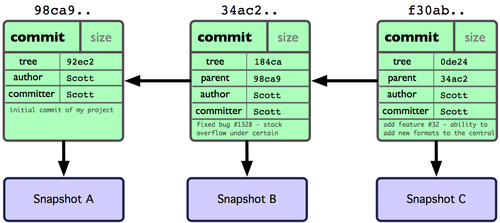
15 / 32
Local Git - Branching
The master branch
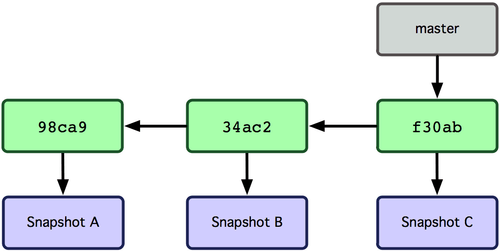
A branch in Git is simply a movable pointer to one commit.
16 / 32
Local Git - Branching
Create a new branch
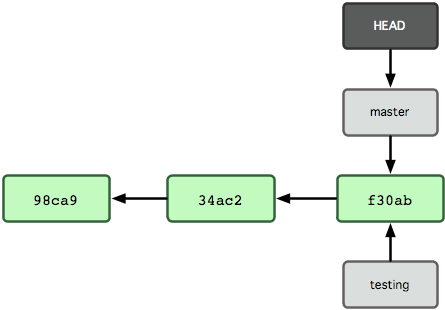
$ git branch testing17 / 32
Local Git - Branching
Move the HEAD to the new branch
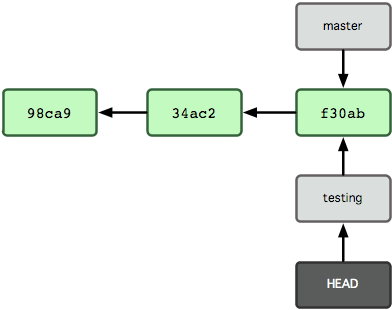
$ git checkout testing18 / 32
Local Git - Branching
Make one commit on the testing branch
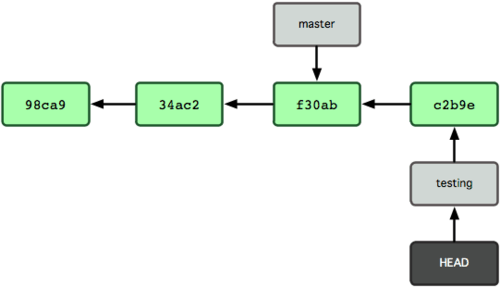
19 / 32
Local Git - Branching
Move the HEAD back to the master branch
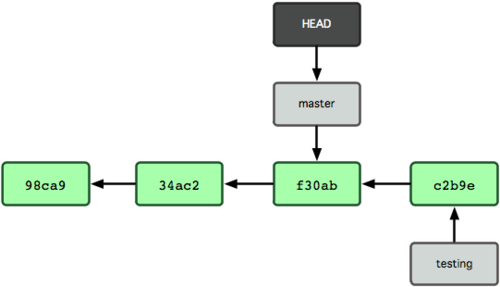
$ git checkout master20 / 32
Local Git - Branching
Do one commit on the master branch
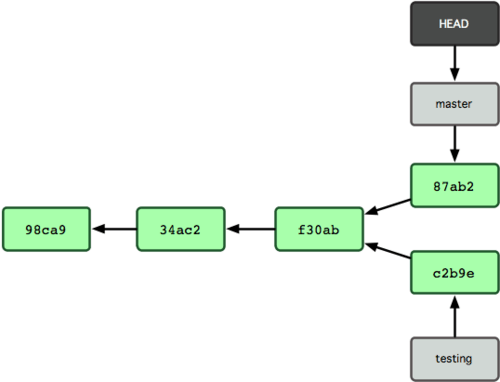
- Now we have two diverging branches
21 / 32
Local Git - Branching
Merging
- Make sure you are on the master branch
$ git checkout master- Merging
$ git merge testingAuto-merging READMEMerge made by the 'recursive' strategy. README | 1 + 1 file changed, 1 insertion(+)22 / 32
Local Git - Branching
After merging
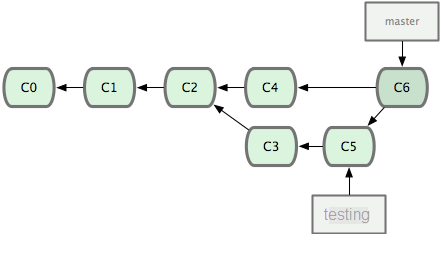
- Now can delete the branch
testing
$ git branch -d testing23 / 32
Local Git - Branching
Let's do it using R studio
Could be done also with GitHub Desktop or Git bash
- Go to Git tab
- Create a new branch
testor the name you want
24 / 32
Local Git - Branching
Let's do it using R studio
Could be done also with GitHub Desktop or Git bash
- Go to Git tab
- Create a new branch
testor the name you want
- Notice that R creates the branch and switch to the branch
24 / 32
Local Git - Branching
Let's do it using R studio
Could be done also with GitHub Desktop or Git bash
- Go to Git tab
- Create a new branch
testor the name you want
- Make some change in the Rmd file and save
- While on branch
test, commit - Go back and forth between the two branches
masterandtest
24 / 32
Local Git - Branching
Let's do it using R studio
Could be done also with GitHub Desktop or Git bash
- Go to Git tab
- Create a new branch
testor the name you want
- Notice that R creates the branch and switch to the branch
- Make some change in the Rmd file and save
- While on branch
test, commit - Go back and forth between the two branches
masterandtest
- Observe how the Rmd file changes back and forth...
24 / 32
Local Git - Branching
Let's do it using R studio
Could be done also with GitHub Desktop or Git bash
- Go to Git tab
- Create a new branch
testor the name you want
- Make some change in the Rmd file and save
- While on branch
test, commit - Go back and forth between the two branches
masterandtest
- Go to branch
master - Make some change in the Rmd file (elsewhere e.g. Plot) and save
- While on branch
master, commit
24 / 32
Local Git - Branching
Merge back
Could be done also with Git bash
- Make sure you are on branch
master - Go to GitHub Desktop
- Branch / Merge into Current Branch
- Select the
master
25 / 32
Local Git - Branching
Merge back
Could be done also with Git bash
- Make sure you are on branch
master - Go to GitHub Desktop
- Branch / Merge into Current Branch
- Select the
master
- Branch/Delete
- Choose
test - Look at history
- There can be conflicts
- You need to edit file to solve the conflict
25 / 32
GitHub
Upload your project to GitHub
- Go to GitHub Desktop
- Publish to Github
- Give a name
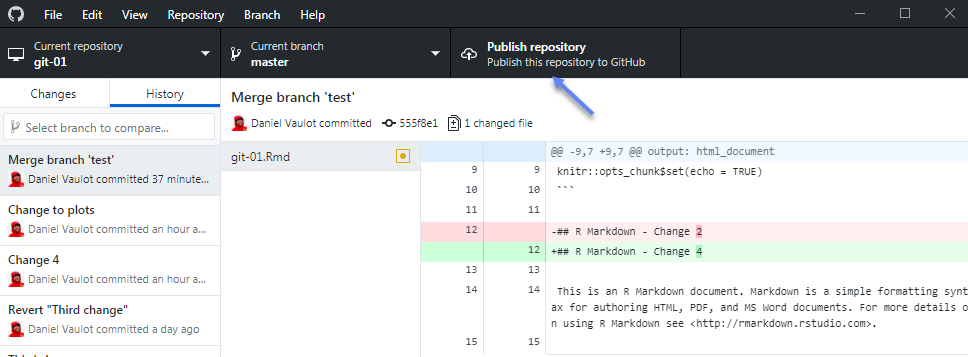
26 / 32
GitHub
GitHub
- Go to your GitHub account
- You should have a new repository
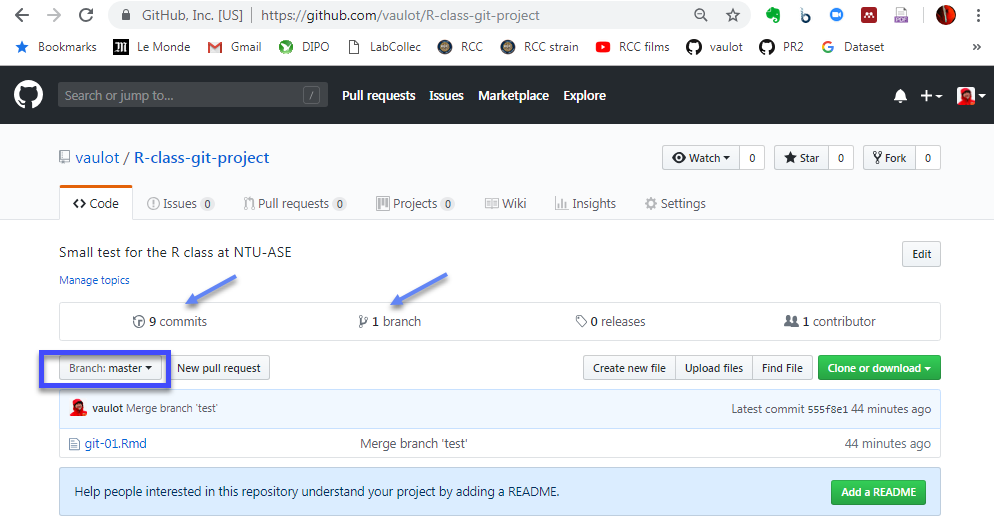
27 / 32
GitHub
Edit on GitHub
- Click on file Rmd
- Edit
- Commit
28 / 32
GitHub
Computer <--> Server synchronization
How are we going to synchronize these changes back to our computer ?
Pull: from server to computer
- Push: from computer to server
29 / 32
GitHub
Pull from server
- Go to GitHub desktop
- Fetch
- Pull
- Go to RStudio - What happened to your Rmd file
- If you make commits locally you need to push to server
- You can push several commits at once
30 / 32
GitHub
Cloning a project from GitHub
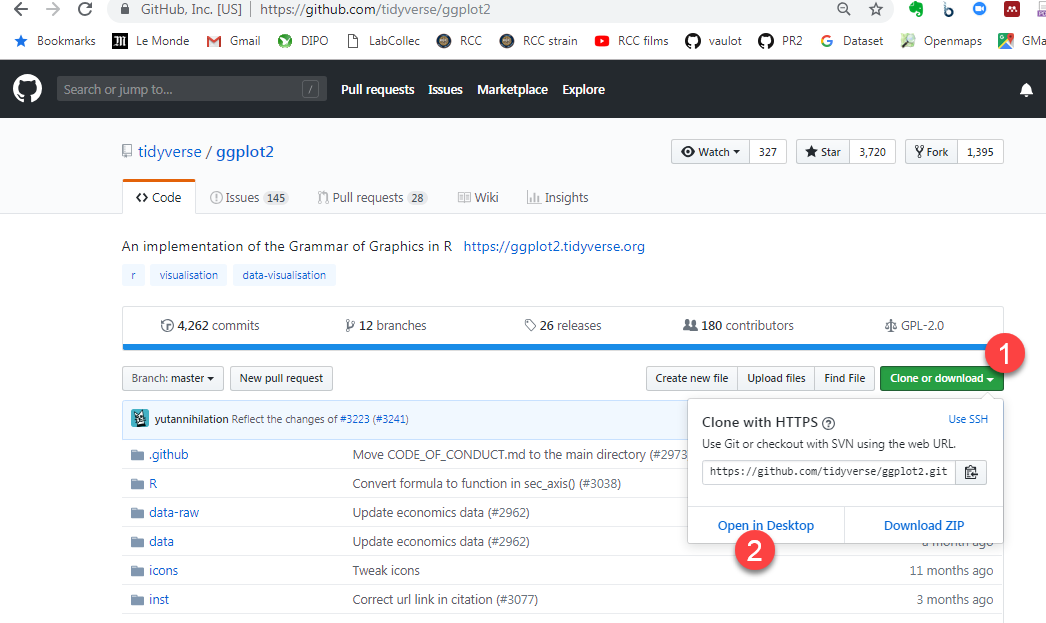
31 / 32
Recap
- Save and Commit
- Push and Pull
- Branching and merging (use only in multiuser projects)
32 / 32