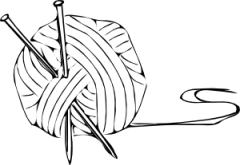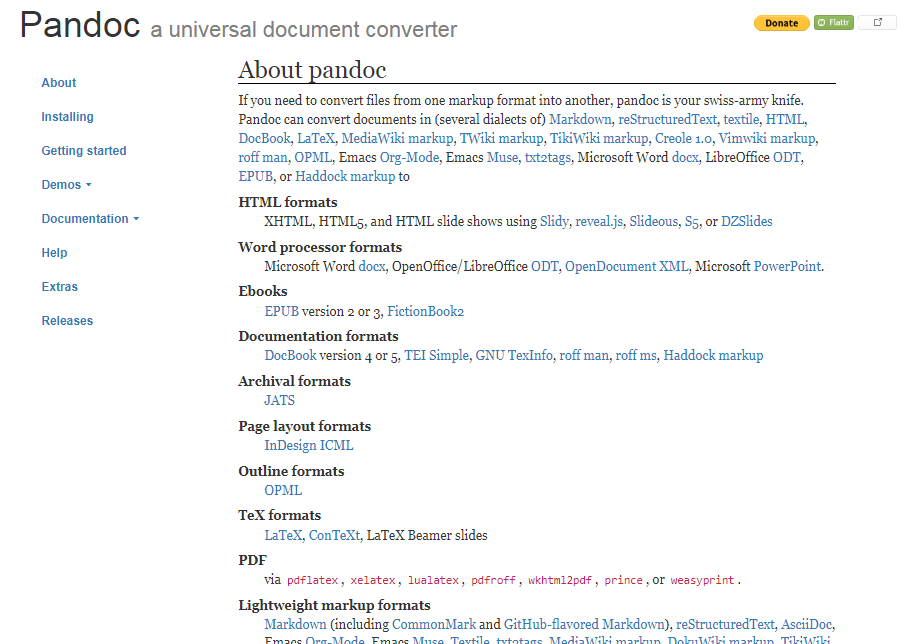Fundamentals of Data Science for EESS
R session 02 - R markdown
Daniel Vaulot
2021-01-20
1 / 35
Outline
- What is Markown ?
- Rmarkdown syntax
- R chunks
- Some applications
2 / 35
What is markdown ?


Created in 2004 by John Gruber and Aaron Swartz
Goal : "to write using an easy-to-read and easy-to-write plain text format, optionally convert it to structurally valid HTML".
3 / 35
What is markdown ?


Created in 2004 by John Gruber and Aaron Swartz
Goal : "to write using an easy-to-read and easy-to-write plain text format, optionally convert it to structurally valid HTML".
Many flavors...
- MultiMarkdown
- GitHub Flavored Markdown (GFM)
- Pandoc
- CommonMark
3 / 35
Rmarkdown

Mix
Markdown
- paragraph structure
- comments
- links
R code ("chunks")
Output of R code
4 / 35
Your first Rmarkdown file
Who has not been able to install Rmarkdown and Latex ?
5 / 35
Your first Rmarkdown file
Who has not been able to install Rmarkdown and Latex ?
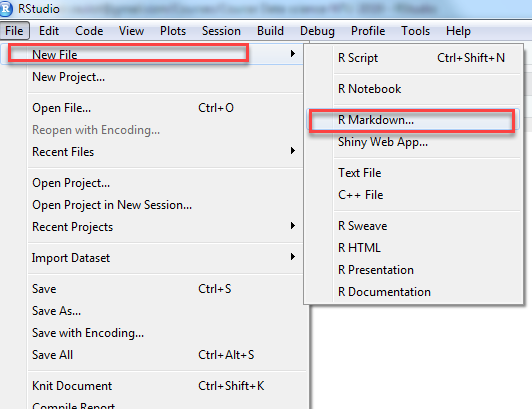
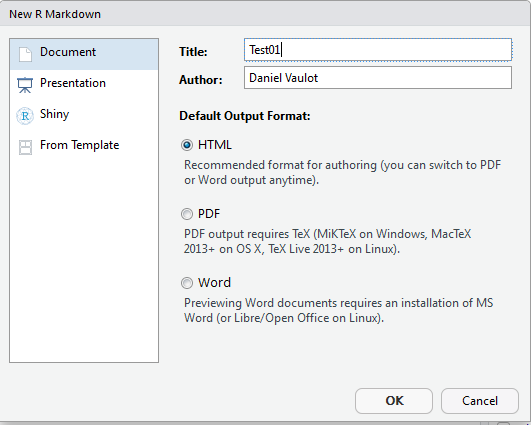
5 / 35
Your first Rmarkdown file

6 / 35
Your first Rmarkdown file
Knit to HTML
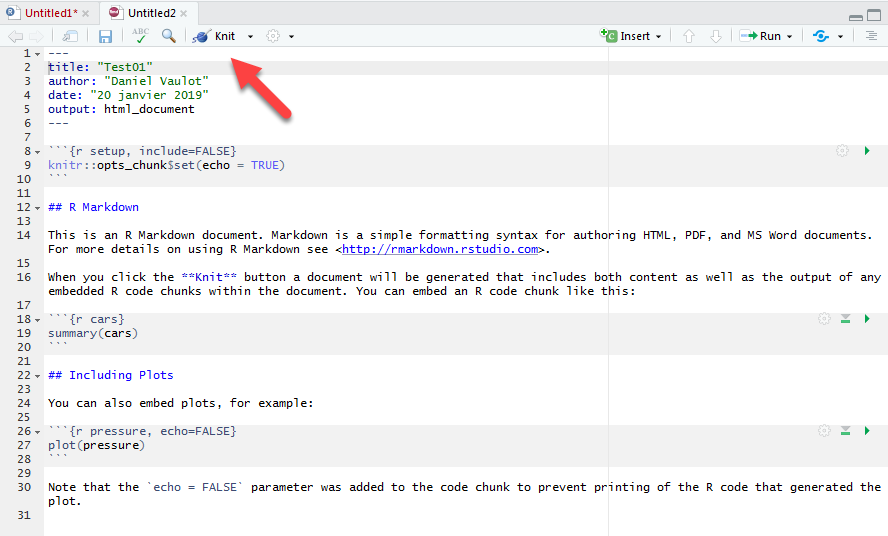
Save to "xxx.Rmd"
7 / 35
Your first Rmarkdown file
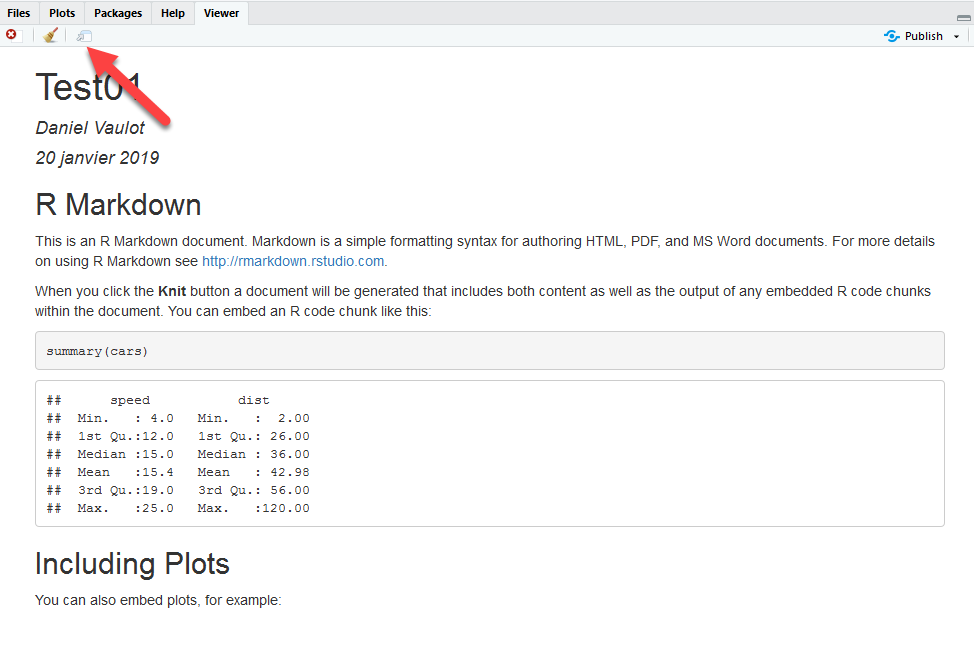
8 / 35
Your first Rmarkdown file
Knit of pdf
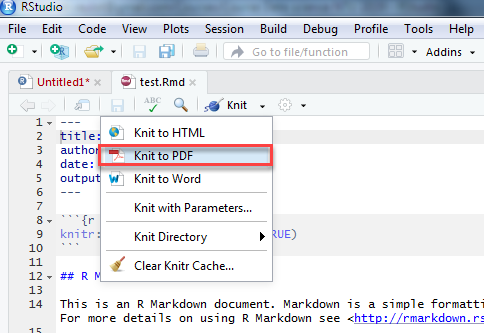
9 / 35
Your first Rmarkdown file
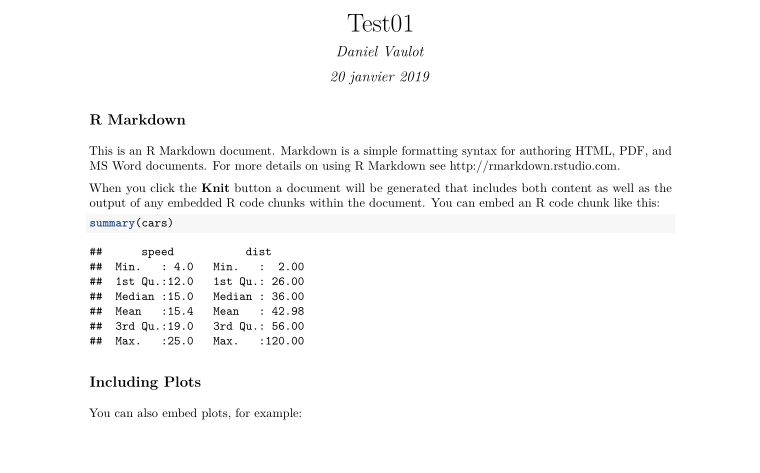
10 / 35
Markdown syntax
- Quick guide: https://www.markdownguide.org/basic-syntax/
Headings
# Heading - level 1 ## Heading - level 211 / 35
Markdown syntax
- Quick guide: https://www.markdownguide.org/basic-syntax/
Headings
# Heading - level 1 ## Heading - level 2Heading - level 1
Heading - level 2
11 / 35
Markdown syntax
Paragraphs
Paragraphs are separatedby a blank line.Two spaces at the end of a line produces a line break.12 / 35
Markdown syntax
Paragraphs
Paragraphs are separatedby a blank line.Two spaces at the end of a line produces a line break.Paragraphs are separated by a blank line.
Two spaces at the end of a line
produces a line break.
12 / 35
Markdown syntax
Formatting
_italic_, *italic*, **bold**, `monospace`.13 / 35
Markdown syntax
Formatting
_italic_, *italic*, **bold**, `monospace`.italic, italic, bold, monospace.
Do not mix straight and backward quotes
13 / 35
Markdown syntax
Bullet lists
Bullet list: * apples * oranges * pears * passe crassane (4 spaces to indent)14 / 35
Markdown syntax
Bullet lists
Bullet list: * apples * oranges * pears * passe crassane (4 spaces to indent)- apples
- oranges
- pears
- passe crassane
14 / 35
Markdown syntax
Numbered lists
Numbered list:1. wash1. rinse1. repeat15 / 35
Markdown syntax
Numbered lists
Numbered list:1. wash1. rinse1. repeat- wash
- rinse
- repeat
15 / 35
Markdown syntax
Hyperlinks
[Text of the link](URL of the link)# Example [Markdown syntax](https://www.markdownguide.org/basic-syntax/)16 / 35
Markdown syntax
Hyperlinks
[Text of the link](URL of the link)# Example [Markdown syntax](https://www.markdownguide.org/basic-syntax/)16 / 35
Markdown syntax
Images
# Example 17 / 35
Markdown syntax
Images
# Example  
17 / 35
Markdown syntax
Tables
ID | First | Last--- | --- | ---1 | Jo | Biden18 / 35
Markdown syntax
Tables
ID | First | Last--- | --- | ---1 | Jo | Biden| ID | First | Last |
|---|---|---|
| 1 | Jo | Biden |
18 / 35
Rmarkdown conversion

19 / 35
The Rmarkdown file
File structure
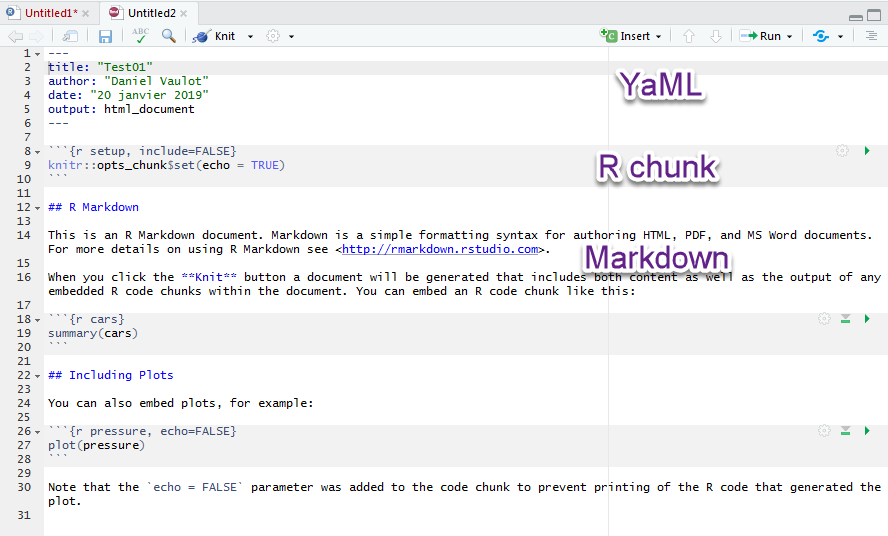
20 / 35
The Rmarkdown file
Knit process
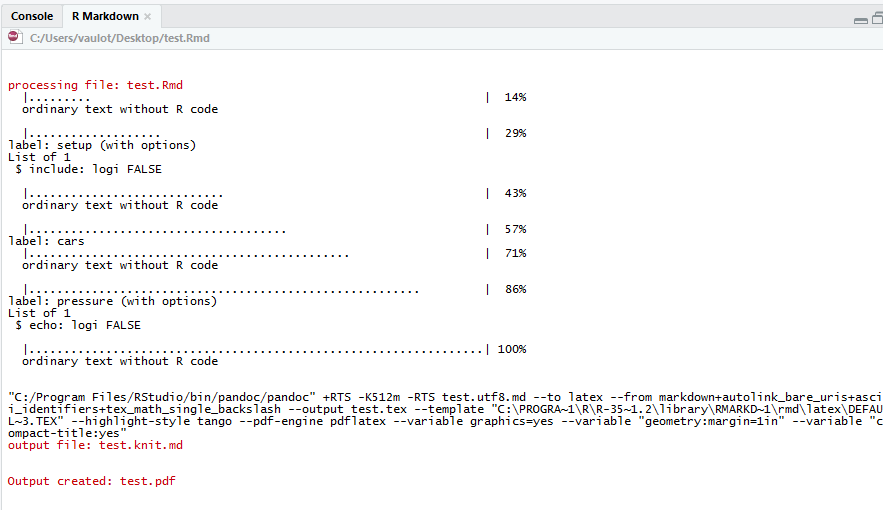
21 / 35
The Rmarkdown file
Output
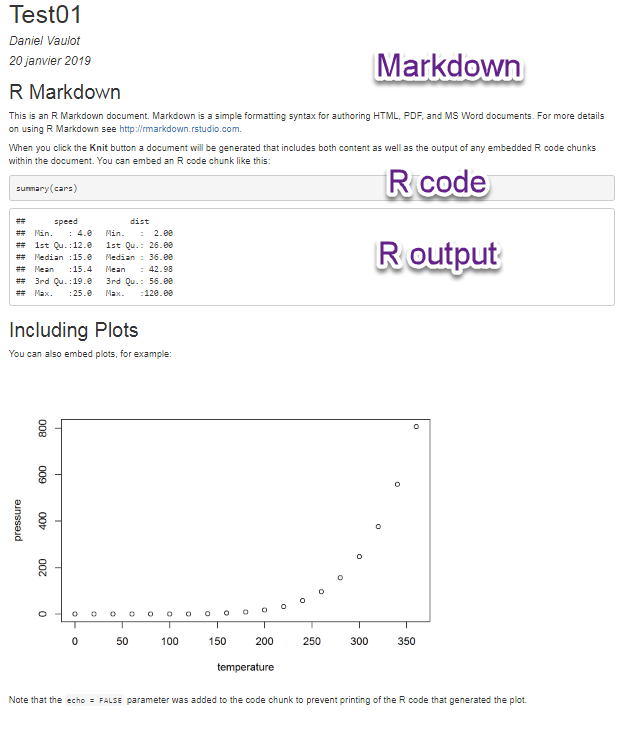
22 / 35
R Chunks
Insert R chunk
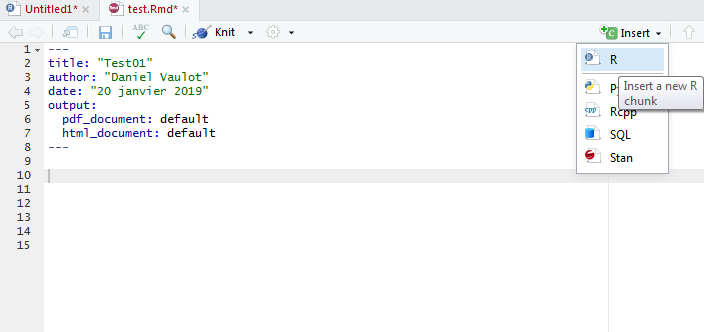
23 / 35
R Chunks
Run R chunk
- Two options
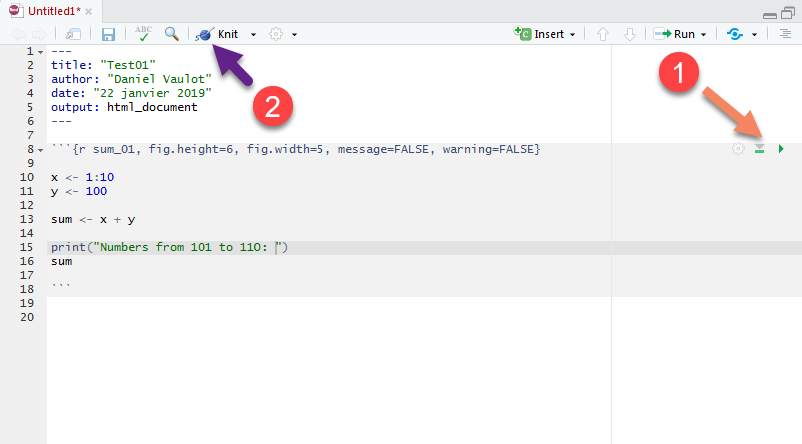
24 / 35
R Chunks
Option 1: Run R chunk inside Rmd file
- Use when building and debugging an Rmd file
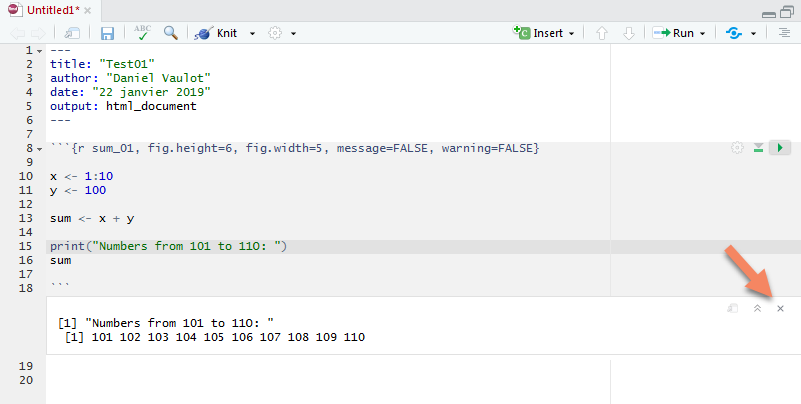
25 / 35
R Chunks
Option 2: Knit R chunk to HTML
- Use for final production
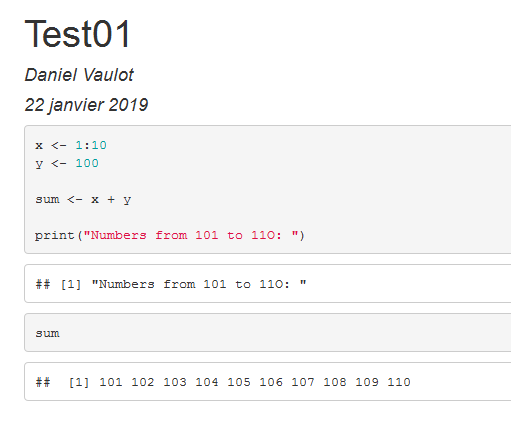
26 / 35
R Chunks
Options for R chunks
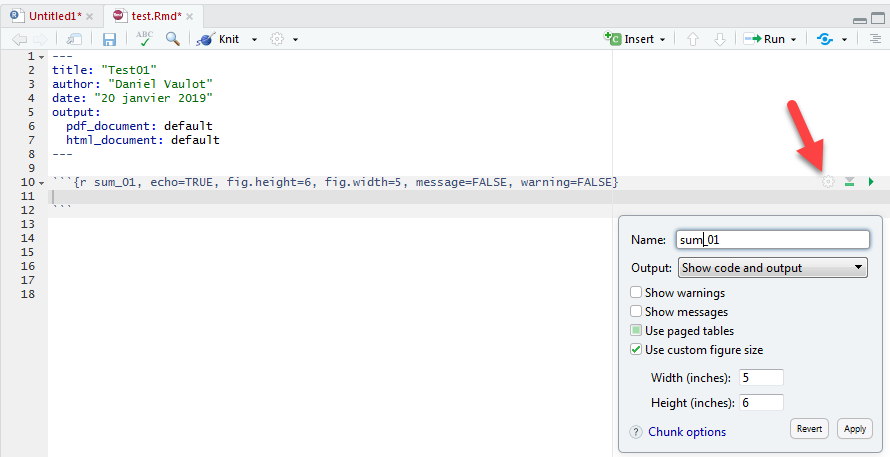
27 / 35
R Chunks
Useful options
| Options | Default value | Aim |
|---|---|---|
| echo | TRUE | Print code (= FALSE in a report for example) |
| eval | TRUE | Evaluate code (= FALSE if want to show code only) |
| warning | TRUE | Warning message (= FALSE to remove long warnings) |
| message | TRUE | Messages (= FALSE to remove long messages) |
| cache | FALSE | If TRUE only modified chunks will be evaluated |
| very useful for computing heavy codes | ||
| fig.height | inches | |
| fig.width | inches |
28 / 35
R Chunks
Set defaults options
- Insert in a R chunk at the beginning of your Rmarkdown file
- Option CACHE = true reduce compiling time
knitr::opts_chunk$set(fig.width=6, fig.height=6, eval=TRUE, cache=TRUE, echo=TRUE,)29 / 35
What can you do with Rmarkdown ?
Document your data analyses
- If the data changes, you can re-run analysis in a matter of minutes
- More and more journal request analyses scripts
30 / 35
What can you do with Rmarkdown ?
Curriculum vitae
33 / 35
What did you learn ?
- Rmarkdown: mix text, R chunk, R output
35 / 35
What did you learn ?
- Rmarkdown: mix text, R chunk, R output
- Compile to HTML or to PDF
35 / 35
What did you learn ?
- Rmarkdown: mix text, R chunk, R output
- Compile to HTML or to PDF
- Can be used for many different purposes
35 / 35
What did you learn ?
- Rmarkdown: mix text, R chunk, R output
- Compile to HTML or to PDF
- Can be used for many different purposes
- Use to document your analysis process (for papers...)
35 / 35